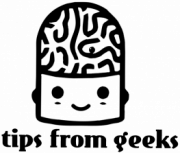How to Change Your IP Address on iPhone: A Simple Guide
- Posted on March 31, 2025
If you’re looking to improve your online privacy or bypass geo-restrictions, learning how to change IP address on iPhone can be a helpful skill. Whether you need to access region-locked content or simply want to enhance your security while browsing, changing your IP address on an iPhone is easier than it sounds. In this simple guide, we’ll walk you through the different methods you can use to change your IP address, ensuring a more secure and private online experience. Let’s get started with the best techniques to change your iPhone’s IP address. You can change your IP address on iPhone with a VPN, Tor, manually and without Wi-Fi.
How to Change Your IP address on iPhone with a VPN
Using a VPN (Virtual Private Network) is one of the easiest and most secure ways to change your iPhone’s IP address. A VPN masks your real IP address and routes your internet traffic through a secure server in a different location, making it appear as if you’re browsing from another region or country.
To change your IP with a VPN:
- Download a reliable VPN app (such as NordVPN, ExpressVPN, or Surfshark) from the App Store.
- Open the app and log in.
- Choose a server location from the list provided (this will change your IP to the location of the server).
- Connect to the VPN, and your IP address will now reflect the server’s location.
This method is perfect for bypassing restrictions, accessing region-locked content, and maintaining privacy. You can try out NordVPN for iPhone.
Best VPN recommendations of 2025: Affordable, fast & secure picks
NordVPN ($3.09/month) – best for privacy – leading VPN service with thousands of servers, blazing speeds and military-grade encryption.
Surfshark ($2.19/month) – best budget option – a fast VPN service that gives so much for very little: strong encryption, unlimited devices, etc.
Perfect Privacy ($8.95/month) – best for dynamic routing – great Swiss VPN provider for your privacy, though comes with Swiss price tag.
VyprVPN ($5.00/month) – best for safe streaming – another solid all-round Swiss VPN provider.

How to Change Your iPhone IP with Tor
Another way to change your iPhone’s IP address is by using the Tor network. Tor is a free, open-source software that helps you browse anonymously by routing your traffic through multiple nodes across the world. It changes your IP address each time you connect to a different Tor node, ensuring privacy and security.
To change your IP with Tor:
- Download the Tor Browser app from the App Store.
- Open the app and connect to the Tor network.
- Your IP address will now be routed through different nodes, changing each time you browse.
Although Tor offers strong privacy, it may result in slower internet speeds, so it’s best for browsing rather than streaming or gaming.
How to Change Your iPhone IP Manually
You can also change your iPhone’s local IP address manually through your Wi-Fi settings. However, this method only changes the local IP address assigned to your device on the local network and does not affect your public IP address.
To change your iPhone’s local IP address:
- Open the Settings app on your iPhone.
- Tap on Wi-Fi, and select your connected network.
- Tap the i icon next to the network.
- Scroll down to the Configure IP section and select Manual.
- Enter a new IP address (make sure it’s within the correct range for your network).
- Save your changes.
This will change your local IP address, but keep in mind it won’t alter your public-facing IP address when using mobile data or when connected to a different Wi-Fi network.
How to Change iPhone IP Address Without Wi-Fi
If you’re using mobile data and want to change your IP address, you can try methods like using a proxy, VPN, or even changing your cellular network. Without Wi-Fi, your iPhone will be using your cellular network’s IP address, which you can’t change directly.
To change your IP without Wi-Fi:
- Use a Proxy: A proxy server can help mask your IP by routing your mobile traffic through its own IP address. Download a proxy app, configure the settings, and connect.
- Use a VPN: A VPN works just as well with mobile data as it does with Wi-Fi. Simply connect to your preferred server and enjoy a new IP address.
These options will work to mask your real IP address when using mobile data.
How to Find Your IP Address on iPhone
Before you can change your IP address, it’s useful to know what your current IP address is. You can find both your public and local IP addresses on your iPhone.
Public IP Address
Your public IP address is the one assigned to your device by your internet service provider (ISP) or mobile carrier. This is the IP address that websites and online services see when you connect to them.
To check your public IP address:
- Open a browser and visit a website like whatismyip.com or simply search “What is my IP” on Google.
- The IP address displayed is your public IP.
Local IP Address
Your local IP address is the one assigned to your device by the router when you connect to a Wi-Fi network. This address is used to communicate with other devices on the same local network.
To find your local IP address:
- Open the Settings app on your iPhone.
- Tap on Wi-Fi, then select your connected network.
- Tap the i icon next to the network, and your local IP address will be listed under the IP Address section.
Change Your Public IP Address on iPhone
Changing your public IP address is slightly more involved, as it’s controlled by your ISP or mobile network provider. However, there are a few methods to try:
Change Your Network
Switching to a different network is one of the easiest ways to change your public IP address. For example, connecting to a different Wi-Fi network or switching between mobile data and Wi-Fi can assign a new IP address.
Restart Your Modem
If you’re connected to a home Wi-Fi network, restarting your modem can sometimes result in your ISP assigning a new IP address. This is because most ISPs use dynamic IP addressing, which assigns a different IP each time the connection is reset.
To restart your modem:
- Turn off your modem and wait for about 5 minutes.
- Turn it back on and reconnect your iPhone to the network.
Check your IP address to see if it has changed.
Use a Proxy
A proxy server acts as an intermediary between your device and the internet, masking your public IP address. You can set up a proxy by downloading a proxy app or configuring it through your Wi-Fi settings.
Use a VPN
As mentioned earlier, a VPN is the most effective way to change your public IP address. By connecting to a VPN server in another location, your IP address will be replaced with the server’s IP, allowing you to access content as though you’re in a different region.
Conclusion
Changing your IP address on iPhone can be done easily using a variety of methods, from using a VPN or Tor to manually adjusting your local network settings. Whether you want to improve privacy, access restricted content, or change your location for streaming, these techniques will help you achieve your goal. Remember to choose the method that best fits your needs, depending on whether you’re looking to change your local or public IP address.
FAQs
Can I change my IP address?
Yes, you can change your IP address. You can change your local IP by adjusting device or router settings. To change your public IP, use a VPN, restart your modem, or connect to a proxy or Tor network. Each method helps mask your real IP address and can improve privacy or bypass restrictions.
What happens if you change your IP address on your phone?
Changing your IP address on your phone can improve privacy, enhance security, and help access geo-restricted content. It hides your real IP, making tracking harder, and can bypass network restrictions. Using a VPN or proxy also encrypts your connection. However, it may impact certain apps and potentially slow down your connection depending on the method used.
How to reset IP address?
To reset your IP address, restart your router or modem by turning it off, waiting a few minutes, and turning it back on. You can also disconnect and reconnect to Wi-Fi for a new local IP. Using a VPN will change your public IP by routing your connection through a different server. Alternatively, contact your ISP for a manual reset.
At Tips from Geeks, our expert team is dedicated to helping you navigate the world of cybersecurity, VPNs, and data protection. We research and share the latest discounts from trusted sources, including YouTubers, while providing accurate and up-to-date technology insights. Our goal is to help you make informed decisions to stay safe online while saving money.
If you’re looking to improve your online privacy or bypass geo-restrictions, learning how to change IP address on iPhone can be a helpful skill. Whether you need to access region-locked content or simply want to enhance your security while browsing, changing your IP address on an iPhone is easier than it sounds. In this simple…