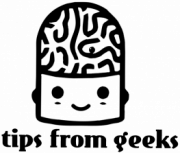How to Change Location on iPhone: Step-by-Step Guide
- Posted on February 17, 2025
Changing your iPhone’s location can be incredibly useful for a variety of reasons, from enhancing your privacy to accessing region-locked content. If you’re wondering how to change location on iPhone, you’ve come to the right place. Whether you’re looking to access services or apps available only in certain countries, troubleshoot location-based issues, or simply maintain your online privacy, altering your location can provide numerous benefits. In this guide, we’ll walk you through the steps to change your location on iPhone using a reliable location changer iPhone, giving you control over where your device appears to be.
Understanding iPhone location services
iPhone Location Services are a set of features that allow apps and system services to use your device’s GPS, Bluetooth, Wi-Fi, and cellular data to determine your location. These services help provide personalized experiences, such as navigation, weather updates, and location-based recommendations. To manage your iPhone location settings, go to Settings > Privacy > Location Services. From here, you can toggle Location Services on or off, or adjust settings for individual apps. If you need to update your location, simply ensure that your location services are active and apps like Maps or Find My iPhone will automatically detect your current position. For privacy, you can also limit which apps can access your location or set it to only use it while the app is in use.
Using a VPN to Change Your Location
A VPN, or Virtual Private Network, is a tool that allows you to mask your true location by routing your internet traffic through a secure server in another location. This changes your IP address, making it appear as though you’re browsing from a different city or country. To change your VPN location on iPhone, start by downloading a trusted VPN app from the App Store. Once installed, open the app, log in, and choose a server location that suits your needs. After connecting to the server, your IP address will reflect the chosen location, giving you access to region-restricted content. However, it’s important to note that while a VPN changes your IP location, it doesn’t alter your device’s GPS location. For apps that rely on GPS, you’ll need a different method to fake your location on iPhone. If you need to turn the off the VPN on iPhone, here’s an article on how to do that.
In addition to having a VPN for IP change, you can also install an eSIM of you are travelling and need to access different channels that might be restricted. For example, NordSecurity’s Saily product has the feature of virtual location exactly for that. You can explore the possibilities and additional discounts at this article.
How to Spoof GPS Location on iPhone
Spoofing your GPS location on iPhone involves using apps that simulate a different geographical location, allowing you to “fake” where you are. These GPS spoofing apps work by overriding your device’s actual GPS signal with a virtual one, making it appear as though you’re in a different place. Legal use cases for spoofing a GPS location include accessing region-restricted content or testing location-based apps without physically traveling.
To spoof your location on iPhone, first, download a trusted GPS spoofing app from the App Store. Follow the app’s instructions to enable the fake GPS location on your device. Keep in mind that some apps may have restrictions or require additional setup, such as jailbreaking your device. Be cautious, as using these apps inappropriately can violate the terms of service of certain platforms.

Changing Your Apple ID Region
Updating your Apple ID’s country or region can significantly impact the content and services available to you, as it affects the apps, movies, music, and other media that are accessible in your App Store or iTunes account. By changing your region, you may gain access to region-specific content or restrict access based on your location. Here’s how you can change your Apple ID region:
- Open Settings on your iPhone.
- Tap your name at the top, then select iTunes & App Store.
- Tap Apple ID > View Apple ID (you may need to sign in).
- Under the Account Settings section, tap Country/Region.
- Tap Change Country or Region, then select the new country or region.
- Review and accept the Terms and Conditions.
- Enter your payment method and billing address for the new region.
This update also impacts services like Find My, which may display your location differently depending on your region settings. Additionally, if you want to make your location appear as “Not Found” in Find My, you can disable location services or turn off location sharing for specific devices.
Can You Change Your Location on Find My iPhone?
“Find My iPhone” tracks your actual location using GPS and network data, which allows you to locate your device if it’s lost or stolen. However, unlike some other apps, you can’t directly change the location on Find My iPhone as it reflects your true GPS coordinates. If you’re wondering how to change location on Find My, the app doesn’t allow for manual location adjustments. However, if you want to hide your location on iPhone without them knowing, you can disable location sharing. To do this, open Settings, tap on your name, then Find My, and toggle off Share My Location. Alternatively, you can use the Airplane Mode feature to temporarily stop location tracking, though this will also disable other connections like Wi-Fi and cellular data.
Freezing Your Location on iPhone
There are several scenarios where you might want to keep your location fixed on your iPhone, such as when using location-based apps or preventing apps from tracking your movements. For instance, you may want to make your location appear somewhere else on iPhone to access region-specific content or protect your privacy. While iPhones don’t offer a native option to freeze your location, there are third-party apps available that can help you make your location stay in one spot. These apps, such as location spoofers, allow you to simulate a fixed location on your device. To use these apps, you’ll typically need to install them from the App Store, follow their instructions, and activate the location-faking feature. Additionally, enabling Airplane Mode can stop location tracking temporarily, but this will also disable other connections like Wi-Fi and cellular data.
Hiding Your Location from Others on iPhone
If you want to stop sharing your location with others on iPhone, you can easily disable location sharing via Find My iPhone and other location-sharing apps. This can be useful if you’re looking to hide your location on iPhone without them knowing or if you simply prefer to maintain your privacy. To disable location sharing on Find My iPhone, follow these steps:
- Open Settings and tap on your name at the top.
- Select Find My and then Share My Location.
- Toggle off Share My Location.
This will prevent your location from being shared with anyone using Find My iPhone or other apps that rely on location sharing. If you want to take it a step further and make location say “Not Found”, you can turn off location services altogether by going to Settings > Privacy > Location Services and disabling it. Keep in mind that this will also affect other apps that rely on your location, like Maps or Weather.
Final Thoughts
In this guide, we’ve covered several methods for changing your location on iPhone, from using a VPN to spoofing your GPS with dedicated apps. Whether you’re looking to change your location on iPhone for privacy, to access region-locked content, or to protect your personal information, there are various tools and settings available to help. If you need to fake location iPhone for specific apps, using a GPS spoofing app is a simple solution. For privacy and browsing benefits, a VPN can mask your IP location, though it doesn’t alter your GPS. Choose the method that best suits your needs, ensuring that it aligns with your intended use while maintaining the security and functionality of your device.
FAQs
How to turn on location on iPhone?
To turn on location services on an iPhone, you can do the following:
- Open Settings
- Tap Privacy & Security
- Tap Location Services
- Toggle the Location Services switch to On
You can also control location access for specific apps. To do this, you can:
- Open Settings
- Tap Privacy & Security
- Tap Location Services
- Scroll down to find the app
- Tap the app and select an option
Can I hide the location of my iPhone?
Yes, you can temporarily hide your location on an iPhone using the Find My app, or by turning off Location Services. You can also freeze your location by turning on Airplane Mode.
Is it legal to change your location on your iPhone?
The legality of changing your location depends on your and the service provider’s agreement and their Terms and Conditions. Please make sure to comply with all applicable laws and regulations of your service providers. If you are changing your iPhone’s location while using a VPN, it’s definitely legal. You can also ready about if VPN’s are worth it.
At Tips from Geeks, our expert team is dedicated to helping you navigate the world of cybersecurity, VPNs, and data protection. We research and share the latest discounts from trusted sources, including YouTubers, while providing accurate and up-to-date technology insights. Our goal is to help you make informed decisions to stay safe online while saving money.
Changing your iPhone’s location can be incredibly useful for a variety of reasons, from enhancing your privacy to accessing region-locked content. If you’re wondering how to change location on iPhone, you’ve come to the right place. Whether you’re looking to access services or apps available only in certain countries, troubleshoot location-based issues, or simply maintain…