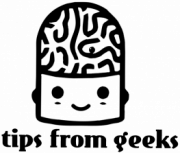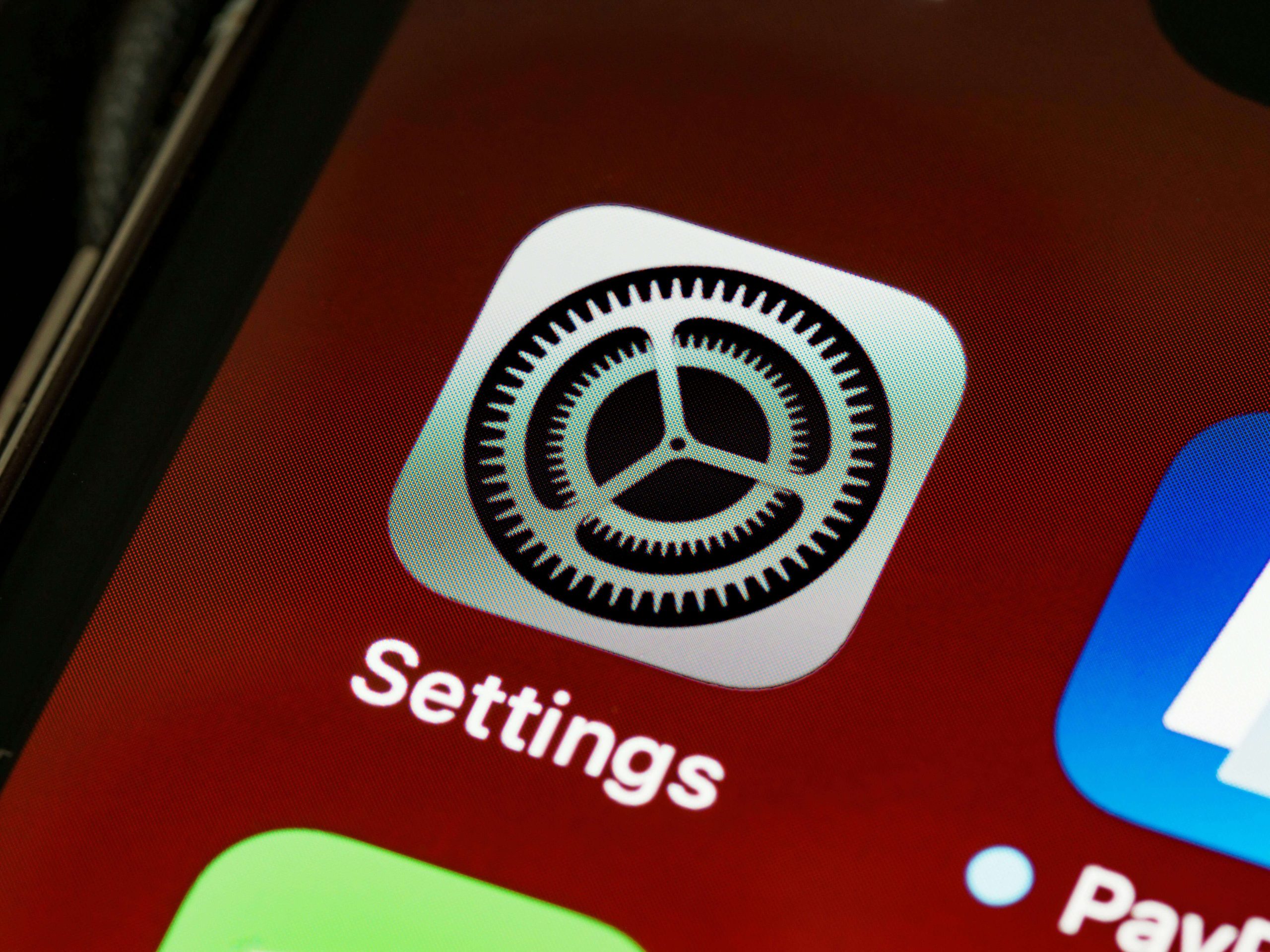
How to Change Region on iPhone: A Step-by-Step Guide
- Posted on December 27, 2024
Changing the region on your iPhone is often necessary when moving to a new country or accessing region-specific content and features. Whether it’s unlocking apps, using local payment methods, or adjusting your settings, this guide will walk you through the entire process. From preparing your account to updating your settings, you’ll learn the steps to seamlessly switch your iPhone region without any hassle. Let’s get started!
Why change the region on your iPhone?
Changing the region on your iPhone allows you to access features, apps, and content specific to a particular country or area. This can be essential if you’ve relocated, want to explore a region-exclusive app, or need to use local payment methods. Additionally, some Apple services, like Apple Music or the App Store, offer unique content based on your region. Adjusting your iPhone’s region ensures your device is fully compatible with your new location or preferences, providing a tailored user experience.
How to change the region on your iPhone?
Changing your iPhone’s region is a straightforward process that can be done through your device’s settings or by managing your Apple ID preferences. Here’s how you can update your region to access local features, apps, and payment methods.
Step-by-step guide to updating your region in Settings
- Open the Settings app on your iPhone.
- Tap General, then select Language & Region.
- Choose Region and select the new country or region from the list.
- Confirm your selection, and your device will update the regional settings automatically.
How to change your App Store region
- Go to Settings, then tap your Apple ID at the top of the screen.
- Select Media & Purchases, then tap View Account.
- Under Country/Region, choose Change Country or Region.
- Select your desired region, agree to the terms, and enter a valid payment method for that region.
Switching your Apple ID region for subscriptions and purchases
- Ensure all active subscriptions are canceled or completed, as they might block the region change.
- Spend any remaining balance on your Apple ID, as unused credit cannot transfer.
- After clearing these, follow the same steps in the App Store region guide to switch your Apple ID’s region.
- Once completed, you can now purchase apps and subscriptions specific to the new region.
By following these steps, you can seamlessly update your iPhone’s region and enjoy localized content and features.
What happens when you change your iPhone region?
Changing your iPhone’s region can bring several adjustments to your device and account, impacting app availability, settings, and services. While it enables access to region-specific features and content, it’s important to understand the implications to ensure a smooth transition.
App availability and compatibility
Switching your iPhone’s region may change the availability of apps in the App Store. Apps and services exclusive to your new region will become accessible, but some apps from your previous region might no longer appear or receive updates.
Impact on iCloud and Apple services
Certain Apple services, like iCloud storage plans or Apple Music, may not be supported in your new region. Additionally, any subscriptions tied to your previous region might need to be canceled or re-subscribed using the new region’s settings.
Changes to regional settings and currency
Your device will update regional settings such as date, time, and unit formats to match the new region. Additionally, the default currency in your App Store and payment methods will align with your chosen location.
Effect on privacy and legal considerations
Privacy policies and legal terms may vary by region, influencing how your data is handled. Certain apps or features might be restricted due to local regulations, so ensure you’re aware of any changes that could affect your experience.
Understanding these impacts helps you make informed decisions when changing your iPhone’s region, ensuring uninterrupted access to the features and content you need.

Common issues and troubleshooting tips
Changing your iPhone’s region is generally straightforward, but you might encounter issues during the process. These can range from error messages to unsuccessful updates. Here’s how to address one common problem:
What to do if your region doesn’t update
- Ensure all subscriptions are canceled or completed: Active subscriptions tied to your current region can prevent the update. Cancel them or wait for the billing cycle to end.
- Spend any remaining Apple ID balance: Unused credit must be zero before the region change can proceed.
- Verify your payment method: Make sure you have a valid payment method for the new region.
- Restart your iPhone: A simple reboot can resolve minor system glitches that might block the update.
- Check for software updates: Ensure your iPhone is running the latest iOS version to avoid compatibility issues.
By following these steps, you can resolve most region-update problems and successfully switch to your desired location.
Bonus tips for managing your iPhone region change
To make the most of your region change on your iPhone, consider these additional tips for accessing exclusive content and navigating restrictions effectively.
How to access region-locked apps and services
Switching your region unlocks access to apps and services specific to that area. However, some apps may still require local payment methods or verification. Use valid credentials and payment options for the selected region to ensure seamless access to the new content.
Using a VPN to explore content across regions
A VPN can help you access content without permanently changing your iPhone’s region. By routing your connection through servers in different countries, a VPN enables you to bypass geo-restrictions temporarily. This is particularly useful for streaming services or exploring apps unavailable in your current location.
These tips allow you to navigate region restrictions flexibly and enjoy a tailored iPhone experience.
Final thoughts: Seamlessly switch regions on your iPhone
In conclusion, changing the region on your iPhone unlocks a world of possibilities, from accessing region-specific apps and services to using local payment methods and adjusting your settings for a new location. While the process is straightforward, understanding the impacts on apps, subscriptions, and Apple services is crucial. With the step-by-step instructions and troubleshooting tips outlined in this guide, you can seamlessly update your iPhone’s region and overcome common issues. Bonus tips, like accessing region-locked content or using a VPN, ensure you maximize the benefits of your region change, creating a personalized and hassle-free experience.
FAQs
Why can’t I change my country region on my iPhone?
You may not be able to change your country or region on your iPhone if you have active subscriptions, an Apple ID balance, or incomplete payment methods for the new region. Cancel subscriptions, spend your balance, and ensure you have a valid payment method for the desired country to proceed successfully.
Is it okay to change region on iPhone?
Yes, it’s okay to change the region on your iPhone, especially if you’ve relocated or want to access region-specific apps and services. However, be aware that it may impact subscriptions, payment methods, and app availability. Ensure you’ve canceled active subscriptions and set up valid payment options for the new region beforehand.
Does changing Apple ID region affect anything?
Yes, changing your Apple ID region can affect several things. It may impact app availability, subscriptions, and payment methods, as some apps and services are region-specific. You’ll need to use a valid payment method for the new region, and any remaining Apple ID balance or active subscriptions must be resolved before switching.
Is My iPhone region locked?
No, iPhones are not region locked. However, some apps, services, and content on the App Store may be restricted to specific regions due to licensing or legal limitations. You can change your iPhone region in settings to access region-specific features, but it may require a valid payment method for the new region.
At Tips from Geeks, our expert team is dedicated to helping you navigate the world of cybersecurity, VPNs, and data protection. We research and share the latest discounts from trusted sources, including YouTubers, while providing accurate and up-to-date technology insights. Our goal is to help you make informed decisions to stay safe online while saving money.
Changing the region on your iPhone is often necessary when moving to a new country or accessing region-specific content and features. Whether it’s unlocking apps, using local payment methods, or adjusting your settings, this guide will walk you through the entire process. From preparing your account to updating your settings, you’ll learn the steps to…