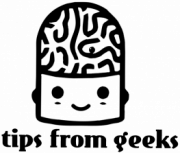How to Turn VPN Off on iPhone (Quick and Simple Steps)
- Posted on December 27, 2024
Knowing how to turn VPN off on iPhone is essential for times when you no longer need the added privacy or are troubleshooting a connection issue. Whether you’re switching networks, conserving battery, or temporarily disabling your VPN for specific tasks, the process is quick and easy. In this guide, I’ll show you step-by-step methods to turn off your VPN, either through the iPhone’s built-in settings or the VPN app. You don’t need any technical expertise—just follow these simple instructions, and you’ll be all set in no time!
How to turn VPN off on your iPhone
Disabling a VPN on your iPhone is quick and easy, with multiple options depending on your preferences. Whether you prefer using the iPhone’s built-in settings, the VPN app itself, or completely removing the VPN configuration, the steps are straightforward. Below are three methods to help you turn off your VPN effortlessly.
Disable the VPN using the iPhone Settings
- Open the Settings app on your iPhone.
- Go to General and select VPN & Device Management.
- Locate your active VPN and toggle the switch to off.
Turn off the VPN via the VPN provider’s app
- Launch the VPN app installed on your iPhone.
- Look for the option to disconnect or stop the VPN.
- Tap the button to disable the VPN connection.
Remove the VPN configuration from your iPhone
- Open the Settings app and go to General.
- Select VPN & Device Management, then tap the information icon (ℹ) next to your VPN.
- Choose Delete VPN and confirm your selection to remove the configuration completely.

When should you turn off a VPN on your iPhone?
While keeping a VPN active is generally a good practice for online privacy and security, there are certain situations where turning it off might be necessary. Whether you’re troubleshooting connectivity issues, trying to access specific content, or managing your device’s performance, knowing when to disable your VPN can save time and frustration. Here are some common scenarios where turning off a VPN might be the best option:
- To troubleshoot internet connectivity issues
If your internet connection seems slow or unstable, the VPN might be interfering. Disabling the VPN can help you determine if the issue lies with your internet provider or the VPN itself.
- To access location-restricted content
Some apps and websites may block access when a VPN is active. Temporarily turning off your VPN can allow you to use location-sensitive services or content that otherwise wouldn’t load.
- To improve a weak internet connection
VPN encryption can sometimes reduce your internet speed, especially on slower networks. Turning it off can help improve performance when speed is critical.
- To conserve battery life
Using a VPN requires additional resources, which can drain your battery faster. If your battery is running low, disabling the VPN temporarily can help extend your device’s usage time.
- To resolve app or website VPN conflicts
Certain apps or websites may not work correctly when a VPN is active. Disabling the VPN can often resolve these conflicts and restore functionality.
What happens when you turn off a VPN on iPhone?
Turning off a VPN on your iPhone temporarily removes the extra layer of encryption that protects your online activities. This means your data is no longer shielded from potential threats, and your IP address may become visible to websites, apps, and advertisers. However, there are situations where disabling your VPN can be safe and practical.
Keep your data private and secure
When your VPN is active, your internet traffic is encrypted, preventing hackers and third parties from accessing sensitive information. Turning it off temporarily may leave your data exposed, especially on unsecured networks.
Protect your IP address from tracking
A VPN hides your IP address, making it harder for advertisers, websites, and even your ISP to track your location and browsing activity. Without a VPN, this level of privacy is lost.
Potential risks of disabling your VPN
By turning off your VPN, you could expose yourself to risks like data breaches, identity theft, or surveillance, especially if you’re on public Wi-Fi or in a region with strict internet regulations.
When turning off the VPN is safe
In some cases, disabling your VPN is both safe and practical, such as when troubleshooting connectivity issues, accessing local services, or improving device performance. Just ensure you reconnect your VPN when security is necessary.
How to get the most out of your VPN on iPhone
Using a VPN on your iPhone effectively can enhance your online security and privacy while providing seamless access to global content. By following a few key strategies, you can maximize the benefits of your VPN and ensure optimal performance on your iOS device.
Tips for optimizing VPN usage on iOS
To get the best experience, choose a VPN with iOS-specific features, such as automatic connection on insecure networks and battery-saving protocols. Regularly update your VPN app to access the latest features and improvements.
Why you should use a VPN on public Wi-Fi
Public Wi-Fi networks are often unsecured, making your data vulnerable to cyberattacks. A VPN encrypts your connection, protecting your personal information and online activity from potential hackers.

The best VPNs for iPhone in 2024
There are many VPNs that could be considered the best VPNs for iPhone, but here is the main list:
Best VPN recommendations of 2025: Affordable, fast & secure picks
NordVPN ($3.09/month) – best for privacy – leading VPN service with thousands of servers, blazing speeds and military-grade encryption.
Surfshark ($2.19/month) – best budget option – a fast VPN service that gives so much for very little: strong encryption, unlimited devices, etc.
Perfect Privacy ($8.95/month) – best for dynamic routing – great Swiss VPN provider for your privacy, though comes with Swiss price tag.
VyprVPN ($5.00/month) – best for safe streaming – another solid all-round Swiss VPN provider.
How to set up a VPN on your iPhone
Setting up a VPN is simple. Download a trusted VPN app from the App Store, create an account, and follow the app’s setup instructions. Alternatively, configure the VPN manually through Settings > General > VPN & Device Management, entering the required server details provided by your VPN service.
FAQs: Turning off a VPN on your iPhone
Should I turn on VPN on iPhone?
Yes, you should turn on a VPN on your iPhone to enhance privacy, secure your data, and protect your online activity, especially on public Wi-Fi. A VPN encrypts your internet connection and hides your IP address, keeping your information safe from hackers and trackers. It’s a smart choice for safer browsing.
Does the iPhone have a built-in VPN?
Yes, iPhones have built-in VPN support but not an active VPN service. You can manually configure a VPN in Settings or use a third-party app for easier setup. iOS supports protocols like IKEv2 and L2TP/IPSec, making it compatible with many VPN services for enhanced privacy and security.
How do I know if VPN is enabled on my iPhone?
To check if a VPN is enabled on your iPhone, look for the small “VPN” icon in the status bar at the top of your screen. You can also confirm by going to Settings > General > VPN & Device Management, where the status of your VPN connection will be displayed.
Is it OK to leave VPN on all the time on iPhone?
Yes, it’s generally okay to leave your VPN on all the time on your iPhone, as it ensures constant privacy, secure data encryption, and protection from online threats. However, it may slightly impact battery life and internet speed. Consider disabling it temporarily if you’re troubleshooting or using trusted home networks.
At Tips from Geeks, our expert team is dedicated to helping you navigate the world of cybersecurity, VPNs, and data protection. We research and share the latest discounts from trusted sources, including YouTubers, while providing accurate and up-to-date technology insights. Our goal is to help you make informed decisions to stay safe online while saving money.
Knowing how to turn VPN off on iPhone is essential for times when you no longer need the added privacy or are troubleshooting a connection issue. Whether you’re switching networks, conserving battery, or temporarily disabling your VPN for specific tasks, the process is quick and easy. In this guide, I’ll show you step-by-step methods to…